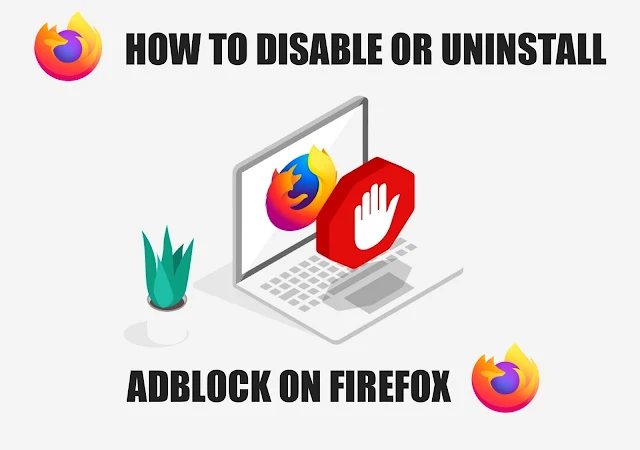AdBlock is a popular ad-blocking extension for the Firefox browser that can improve your browsing experience by removing ads and protecting against malware. However, sometimes AdBlock can cause issues with page loading or functionality. If this happens, you may want to temporarily disable or completely uninstall AdBlock from Firefox.
Introducing AdBlock for Firefox
The AdBlock extension is designed to enhance your browsing experience by eliminating the annoyance of unwanted ads. By installing AdBlock on your Mozilla Firefox browser, you're taking a step towards a smoother, more streamlined, and safer web experience.
Customizable Filtering
AdBlock offers unparalleled flexibility in ad filtering. Tailor your web experience by customizing the types of ads you want to block. Whether it's a specific ad type or ads originating from a particular source, AdBlock empowers you to curate your online environment according to your preferences.
Why Consider Disabling AdBlock?
As effective as AdBlock is, there are instances where you might want to temporarily disable or uninstall it. At times, the extension might slow down page loading or interfere with website functionality, causing frustration. In such cases, it's helpful to know how to disable or remove AdBlock.
How to Disable or Uninstall AdBlock on Firefox
Temporary Disabling
Disabling AdBlock temporarily is a straightforward process. Follow these steps to achieve it:
- Launch your Mozilla Firefox browser.
- Click the "Firefox" button located in the top-left corner.
- Choose "Add-Ons" from the dropdown menu.
- In the Add-Ons Manager, navigate to the "Extensions" panel.
- Locate and select "AdBlock."
- Click on the "Disable" option.
This will temporarily turn off AdBlock, allowing ads to be displayed. To reactivate AdBlock, simply reverse the process and click "Enable."
Complete Uninstallation
Should you decide to completely remove AdBlock from your Firefox browser, follow these steps:
- Launch Firefox and access the Add-Ons Manager as described above.
- Find "AdBlock" in the Extensions panel.
- Click "Remove" to initiate the uninstallation process.
- Firefox will prompt you to restart the browser. Proceed with the restart.
Once restarted, AdBlock will be removed entirely, and you'll no longer see it listed among your browser extensions.
Overcoming Uninstallation Challenges
Occasionally, you might encounter difficulties when attempting to uninstall AdBlock. If the "Remove" button appears grayed out, there are alternative methods you can try.
Safe Mode Uninstallation
- Click the "Firefox" button, then select "Help."
- Choose "Restart with Add-Ons Disabled."
This will restart Firefox in safe mode, allowing you to uninstall AdBlock without hindrance.
Shift-Key Method
- Close Firefox.
- Relaunch Firefox while holding down the Shift key.
- Access the Add-Ons Manager and proceed with the removal.
These methods can help you overcome any potential challenges you encounter during the uninstallation process.
Disabling or uninstalling AdBlock in Firefox is simple when you use the Add-ons Manager. With a few clicks, you can turn off or remove the extension if it's causing problems with page loading or functionality.
Conclusion
The AdBlock Mozilla extension for Firefox is a powerful tool that enhances your web experience by blocking unwanted ads, malware, and tracking software. However, if you ever encounter issues or decide to temporarily disable or uninstall the extension, this guide equips you with the knowledge to do so seamlessly. Take control of your online browsing experience today with AdBlock for Firefox!