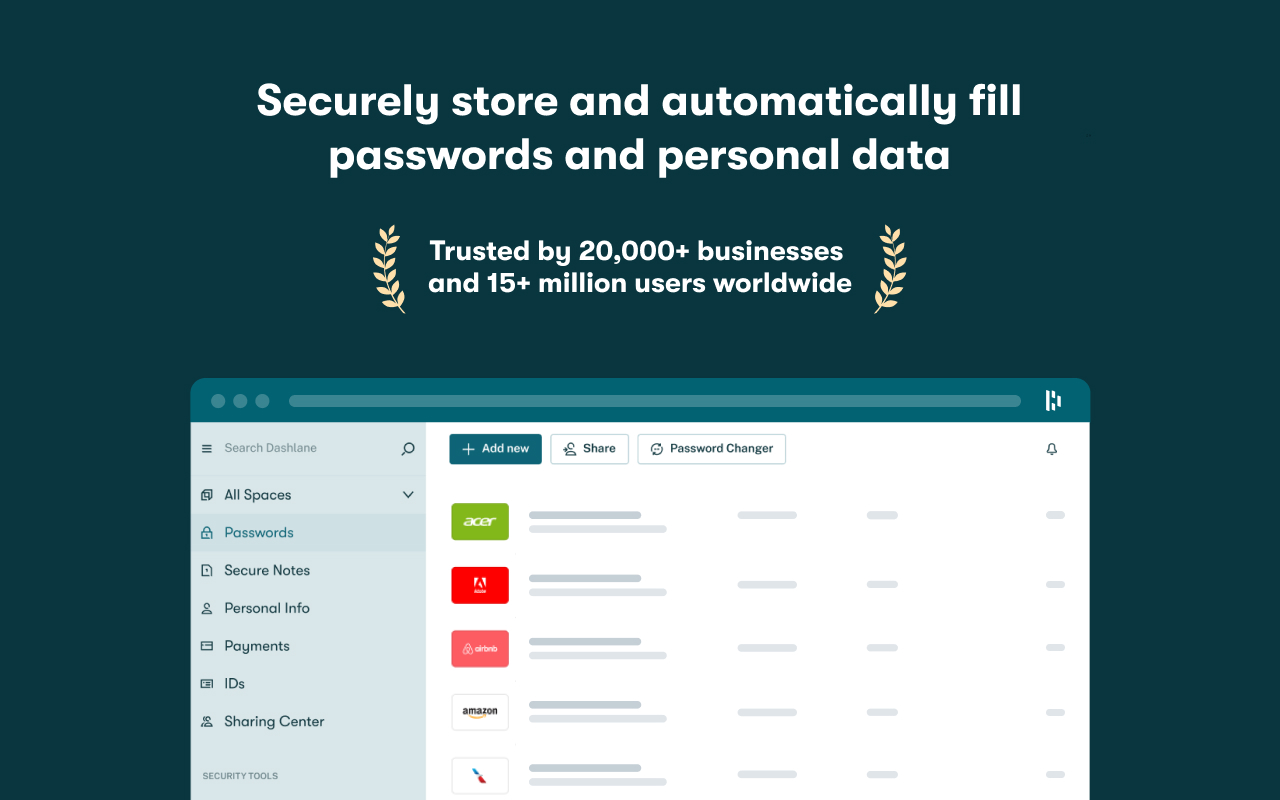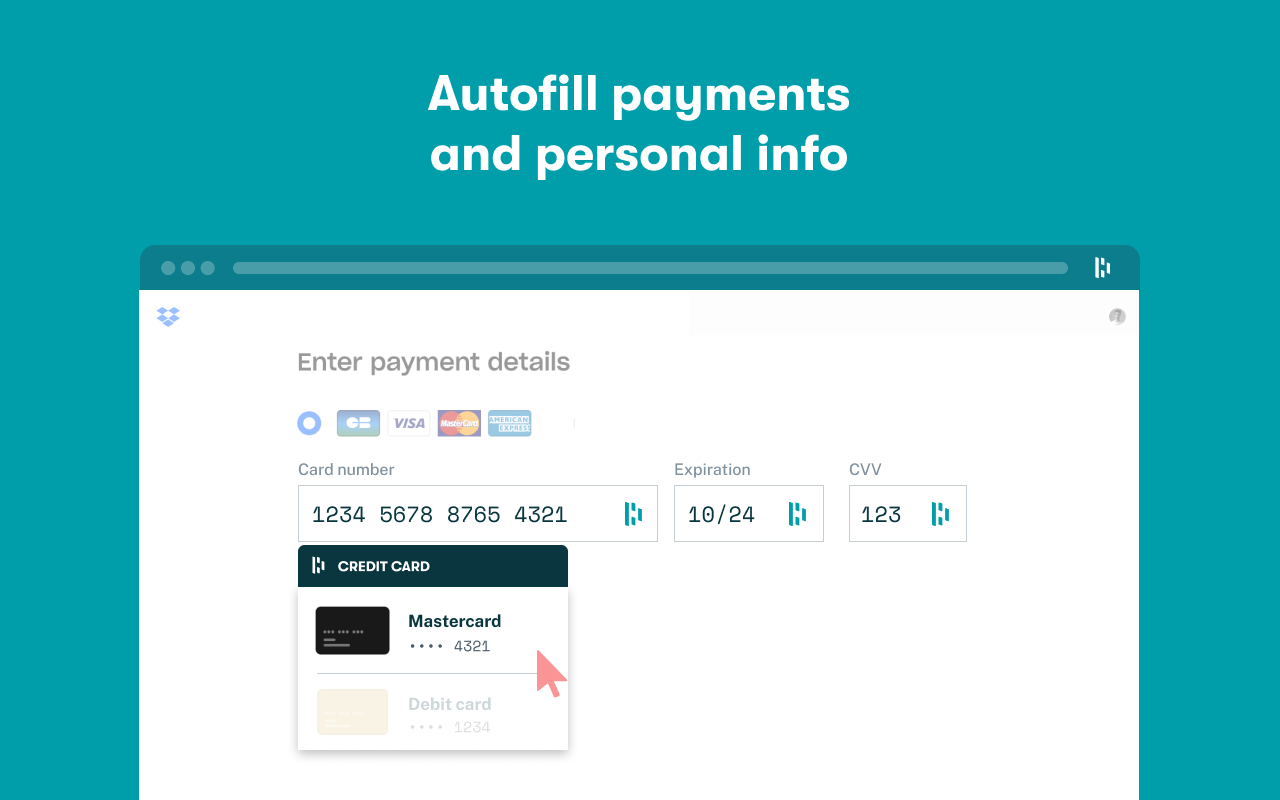Passwords are the keys to our digital lives. Managing them securely is essential for protecting your online accounts and identity. The Dashlane Edge extension brings robust password management directly into the Microsoft Edge browser.
This in-depth guide will cover everything you need to know about the Dashlane extension for Edge.
Table of Contents:
- What is the Dashlane Edge Extension?
- Installing the Dashlane Extension
- Security Features
- Tips for Creating Strong Passwords
- Convenience Features
- Additional Dashlane Features
- Comparing Dashlane to Other Managers
- How Dashlane Compares to Other Password Managers
- FAQ
- Conclusion
By the end, you'll see why adding Dashlane can greatly improve your password security and online experience when using Microsoft Edge.
What is the Dashlane Edge Extension?
The Dashlane extension delivers full password management functionality directly within Microsoft Edge. It seamlessly integrates tools like:
- Password generator
- Secure password storage
- Automatic logins
- Personal info autofill for forms
- Cross-platform sync across devices
- Password changer
- Breach alerts
- Digital wallet for payments
With the extension installed, the Dashlane icon appears in your Edge toolbar for quick access. This allows you to save new passwords, log in to sites instantly, and fill forms with a click while browsing.
Dashlane uses industry-leading security like zero-knowledge encryption and dark web monitoring to keep your passwords protected. The extension syncs your passwords across all platforms so they are always up-to-date on your phone, tablet, and computer.
Step-by-Step: Installing Dashlane Extension in Edge
Adding the Dashlane extension to Microsoft Edge only takes a minute:
- Open the Edge browser on your Windows, Mac, or Linux computer.
- Go to the Edge Add-ons Web site in your Edge browser.
- Click "Get" to install the extension.
- A pop-up prompt will appear asking to add the Dashlane extension. Click "Add Extension".
- Once installed, the Dashlane icon will appear on the top right of the Edge toolbar.
- Click the icon and log into your Dashlane account or sign up for a new account if it's your first time using Dashlane.
That's all there is to it! The Dashlane extension is now active in your Edge browser and ready to use.
More info About how to install the Dashlane extension
Dashlane Edge Extension Security Features
Security is at the core of Dashlane's services. Some of the key protections the extension provides include:
- Zero-knowledge encryption - Dashlane uses end-to-end encryption so your data is only accessible on your devices.
- Master password - Your Dashlane account is protected by a master password that only you know.
- Two-factor authentication - Add an extra layer of security for your Dashlane account with 2FA.
- Password generator - Automatically creates super strong, randomized passwords for maximum safety.
- Dark web monitoring - Scans black market sites to check if your information is compromised.
- Breach alerts - Immediate warnings if any of your saved accounts are involved in a breach.
- VPN - Dashlane's secure VPN encrypts your web traffic and masks your IP address.
These security features keep your passwords and personal information totally protected from unauthorized access. Dashlane undergoes regular independent audits to ensure data safety and privacy.
Tips for Creating Strong Dashlane Passwords
The built-in password generator in Dashlane makes it easy to create super strong, random passwords for all your accounts.
Here are some tips for generating ultra-secure passwords with Dashlane:
- Use maximum length - Set the password generator to create passwords up to 50 characters or more. Longer is stronger.
- Add special characters - Enable the use of symbols, punctuation, etc. Complexity makes passwords harder to crack.
- Avoid real words - For best security, avoid passwords based on dictionary words. Prioritize random strings.
- Be unpredictable - Avoid obvious patterns or dates when customizing generated passwords.
- Use different passwords - Unique passwords should be used for every account to limit damage from breaches.
- Change passwords periodically - Update passwords every 90 days or so, especially for important accounts.
The Dashlane extension saves these strong passwords and auto-fills them so you don't have to remember or type them.
Convenience of the Dashlane Edge Extension
In addition to robust security, Dashlane also offers many convenient features for seamless browsing and shopping.
Automatic logins - The extension can instantly log you into sites where you have saved credentials with one click.
Faster checkouts - Dashlane will auto-fill your personal info like addresses and payment details into checkout and registration forms.
Password changer - You can securely update old or insecure passwords in bulk across all your online accounts.
Secure sharing - Share saved passwords or notes privately with other Dashlane users.
Cross-device sync - Your password database automatically stays up-to-date across all your desktop and mobile devices.
Import passwords - Dashlane can import your existing passwords from other apps and browsers.
Password health - See weak, reused, or compromised passwords that need updating.
Browser extensions - In addition to Edge, Dashlane supports extensions for Chrome, Safari, Firefox, and Brave.
These features make logging in and filling forms virtually painless while enhancing your overall online security.
Additional Dashlane Features for Password Management
The core password tools in the browser extension are complemented by additional features available through the Dashlane web and mobile apps:
- Password audits - In-depth analysis of all your passwords to identify weak, reused, or vulnerable credentials.
- Emergency access - Trusted contacts can access your Dashlane vault if you are ever unable to.
- Incognito mode - Prevents any activity within Dashlane from being logged, tracked, or traced.
- Digital file storage - Encrypted cloud storage for IDs, documents, photos, and other important files.
- Secure notes - Create encrypted notes to store WiFi passwords, secret codes, credit card PINs, etc.
- Virtual private network - Dashlane VPN encrypts your web traffic and masks your IP address for anonymous browsing.
- Identity dashboard - Monitors your personal info on the dark web and gives alerts for suspicious activity.
- Password sharing - Securely share individual logins with others directly from your vault.
- Built-in news tracker - Get alerts about major data breaches as soon as they occur.
Together with the Edge extension, these powerful tools offer complete protection for your digital identity and online security.
Read Also:Guide to Using Dashlane Password Manager on Firefox
Compares Dashlane Extension to Other Password Managers
Here is a table comparing the Dashlane extension to other popular password managers:
| Feature | Dashlane | LastPass | 1Password |
|---|---|---|---|
| Usability | Highly user-friendly design | Good usability | Slightly complex interface |
| Cross-platform support | Windows, Mac, iOS, Android | Wide support | Windows, Mac, iOS, Android |
| Secure sharing | Built-in sharing | Requires premium | Easy sharing features |
| Extra security tools | VPN, dark web monitoring, incognito mode | Two-factor authentication | Travel mode, tagging |
| Form filling | Excellent autofill capabilities | Good autofill | Average autofill |
| Password generator | Creates very strong passwords | Strong generator | Decent password generator |
| Tech support | 24/7 live chat, knowledge base | Email, knowledge base | Email, knowledge base |
| Pricing | Competitively priced | Free and premium options | Higher pricing |
This table provides a high-level comparison of some of the key features of the Dashlane password management extension versus LastPass and 1Password. It aims to summarize how Dashlane stacks up against the major competitors on dimensions like usability, security, support, and pricing.
How Dashlane Compares to Other Password Managers
There are other popular password managers like LastPass and 1Password that offer browser extensions. Here's how Dashlane stacks up against the competition:
- Usability - Dashlane gets high marks for user-friendly design and convenience features.
- Cross-platform support - Works great as a password manager for Windows, Mac, iOS, and Android.
- Secure sharing - Dashlane has highly flexible password-sharing options built right in.
- Extra security tools - Unique features like the VPN, dark web monitoring, and incognito mode.
- Form filling - Dashlane has one of the best form auto-fill experiences.
- Password generator - The built-in password generator makes super strong passwords effortlessly.
- Tech support - Dashlane has responsive 24/7 live chat support and an online knowledge base.
- Pricing - Subscription plans are competitively priced with other top password managers.
While LastPass, 1Password, and others are good, Dashlane leads in usability and security innovations. The wide range of platforms supported makes Dashlane an ideal all-in-one solution for individuals and businesses.
Frequently Asked Questions About Dashlane for Edge
Here are answers to some common questions people have about the Dashlane extension for Microsoft Edge:
Is Dashlane safe for Edge?
Yes, Dashlane is extremely secure. Your passwords are protected by enterprise-grade encryption. Dashlane has undergone third-party security audits to validate safety.
Does Dashlane work with Edge on Mac?
Yes, Dashlane extensions are available for Edge on Windows, macOS, and Linux. Your passwords will sync across platforms.
Can you get Dashlane for Edge on mobile?
The mobile Dashlane apps fully sync with the Edge extension, allowing you to access passwords on the go. Apps are available for both iOS and Android.
Is Dashlane free for Edge?
The core Dashlane password manager is free on Edge. A paid Premium subscription unlocks additional features like the VPN, secure file storage, and identity monitoring.
Does Dashlane support Edge sync?
Yes, Dashlane will automatically sync your passwords across any Edge instances you are logged into, like on your desktop, laptop, and mobile.
Can you use Dashlane with Chrome and Edge?
Yes, Dashlane has extensions available for both Chrome and Edge. Your passwords will sync seamlessly between the browsers.
How does Dashlane make money?
Dashlane operates on a freemium model. While core password management features are free, Premium subscriptions unlock extra security tools and capabilities.
Conclusion
Password security is more crucial than ever in the digital age. The Dashlane extension brings best-in-class password management to Microsoft Edge with features like encrypted storage, automatic logins, strong password generation, and cross-device sync.
Adding Dashlane Edge extension takes just seconds and seamlessly integrates robust password protection into your browsing. With convenience features like autofill and the additional security of the Dashlane apps, it provides a complete solution for defending your online accounts, payments, and identity.
If you use Microsoft Edge, you should absolutely install the free Dashlane extension for effortless password security. Your digital life is too important to leave vulnerable. Let Dashlane provide an extra layer of protection as you browse and shop online.